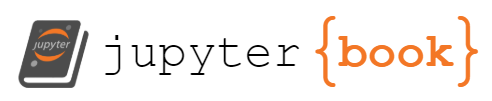Class 2: intro to notebooks and python¶
Agenda:
review Data Science
jupyter notebookpython: conditionals and functions
Jupyter Notebooks¶
To launch a Jupyter notebook, in your Anaconda prompt on Windows or terminal on Linux or Mac:
cd dir/you/want/to/work/in
jupyter notebook
A Jupyter notebook has two modes. When you first open, it is in command mode. The border is blue in command mode.

When you press a key in command mode it works like a shortcut. For example p shows the command search menu.
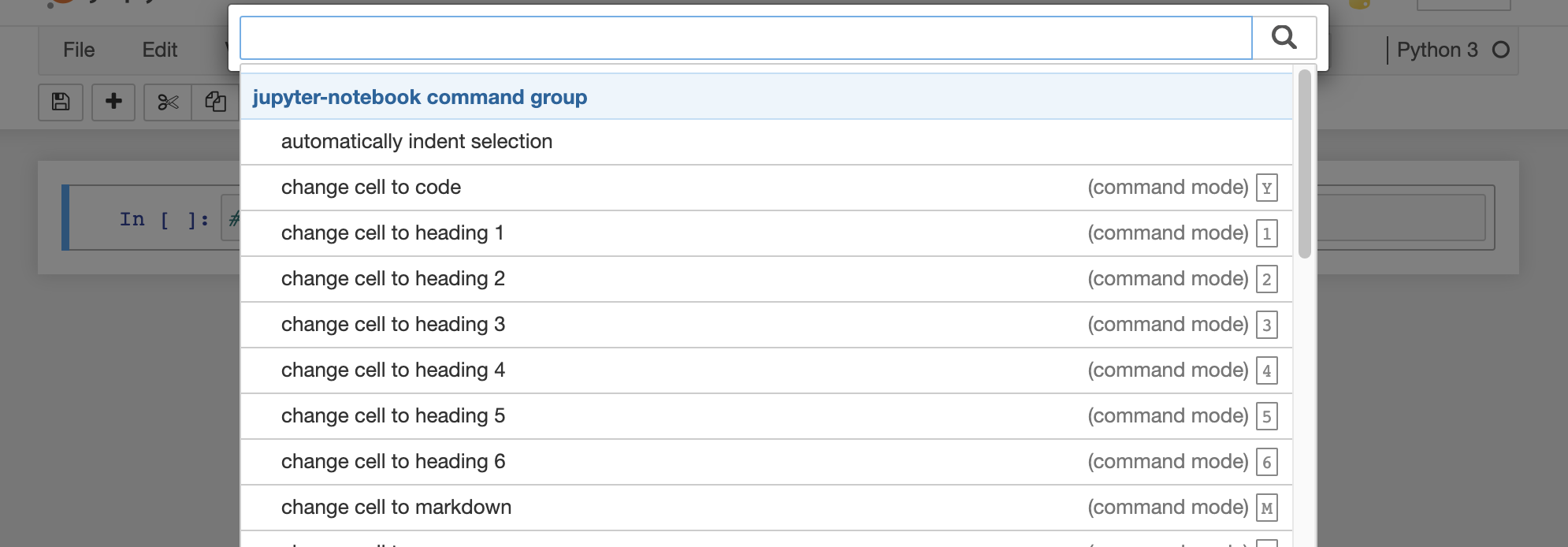
If you press enter (or return) or click on the cell it changes to edit mode. The border is green in edit mode

Type code or markdown into boxes called cells. There are two type of cells that we will used: code and markdown. You can change that in command mode with y for code and m for markdown or on the cell type menu at the top of the notebook.
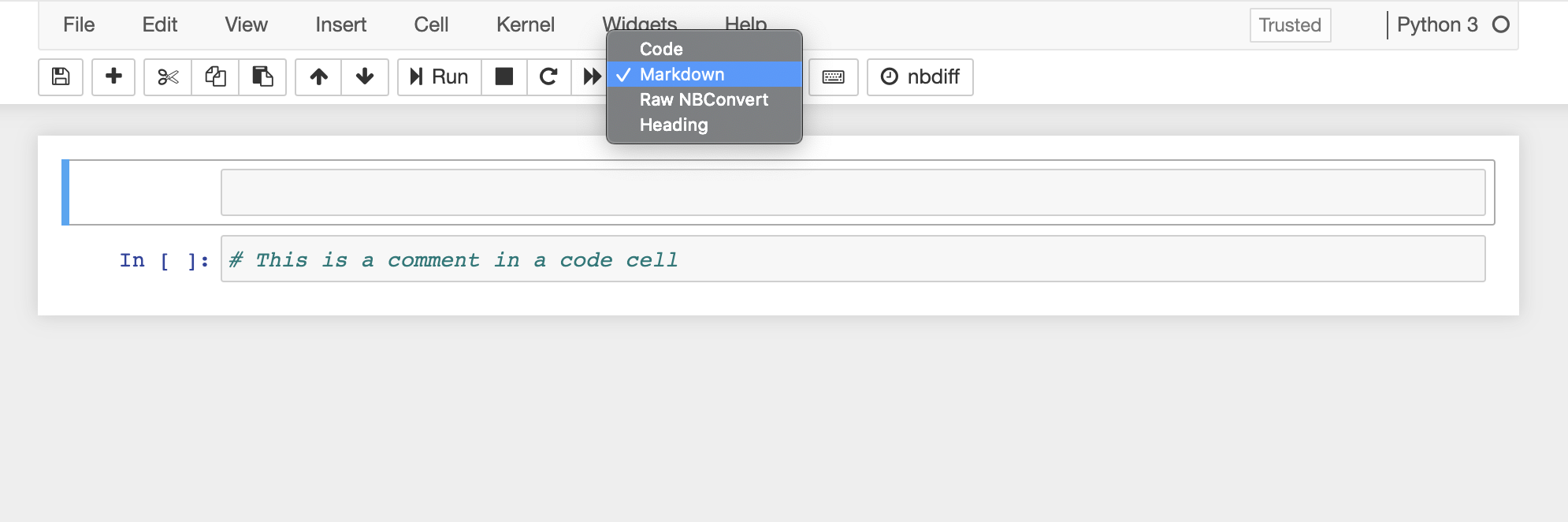
You can treat markdown cells like plain text, or use special formatting. Here is a markdown cheatsheet
Code cells can run like a calculator. If there is a value returned by the last line of a cell, it will be displayed.
4+5
9
For example, when we assign, python “returns” None so there is no output from this cell
a = 9
But this one does display the value of the cell
a
9
b = 4
b
4
a
9
Getting Help in Python and Jupyter¶
The standard way to get help in the help function
help(print)
Help on built-in function print in module builtins:
print(...)
print(value, ..., sep=' ', end='\n', file=sys.stdout, flush=False)
Prints the values to a stream, or to sys.stdout by default.
Optional keyword arguments:
file: a file-like object (stream); defaults to the current sys.stdout.
sep: string inserted between values, default a space.
end: string appended after the last value, default a newline.
flush: whether to forcibly flush the stream.
There are two special ways to get help in Jupyter, one dynamically while you’re working and one that stays displayed for a while
Python comments are indicated by the # symbol.
print() # shift +tab to view help
That will look like this:

Press tab twice for the longer version.
A Question mark puts it in a popup window that stays until you close it
print?
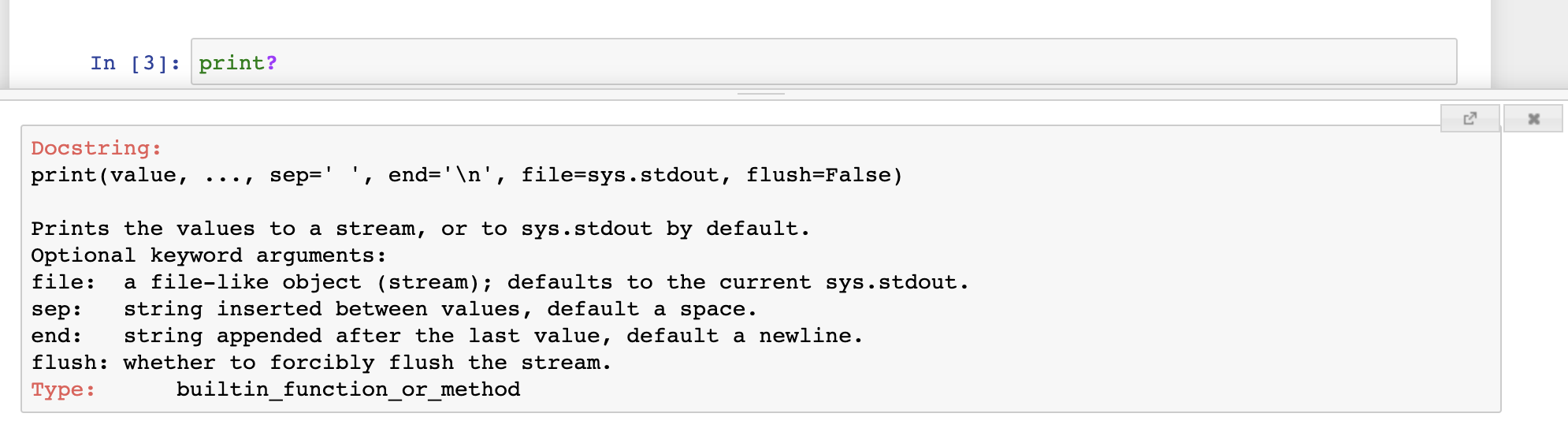
This means you can then use the displayed help to remember how to call the function
print(a,b, 'hello',sep='-')
9-4-hello
a
b
4
If Statements¶
:::{warning}
if the concept of an if in programming is new to you, you should talk to Dr.
Brown. Basic programming is a prerequisite to this course, we’re reviewing
basic ideas but only at a level of detail to serve as a reminder.
:::
The synta
if a >b:
print('greater')
greater
if b > a:
print('greater')
Tip
this is updated to include things that were skipped in class and discussed after the breakouts
You can check the contents of a string with the in keyword
name = 'sarah'
if 'a' in name:
print(name, 'has an a')
sarah has an a
if we copy and change the name we get no output
name = 'Beibhinn'
if 'a' in name:
print(name, 'has an a')
Functions¶
Tip
this is also updated to include things that were skipped in class and discussed after the breakouts
How to write functions in python:
the
defkeyword starts a function definitionthen the function name
then the parameters it accepts in
()end that line with a
:the body of the function is spaced over one tab, but Jupyter will do it automatically for you. if it doesn’t you might have forgotten the
:
def greeting(name):
'''
a function that greets the person name by printing
parameters
----------
name: string
a name to be greeeted
Returns
-------
nothing
'''
print('hello', name)
greeting('sarah')
hello sarah
A better version of that function might be:
def greeting(name):
'''
a function that greets the person name by printing
parameters
----------
name: string
a name to be greeeted
Returns
-------
nothing
'''
return 'hello ' + name
Try it Yourself!
Write a function that checks if a string has a space in it and returns “please rename” if there is a space.
Remember a docstring. Call your function a couple of times to confirm it works.
Unhide the cell below to see the answer.
def check_string(text):
'''
this function checks for spaces in text
Parameters
----------
text : string
the text to be checked
Returns
-------
None or "please rename"
'''
if ' ' in text:
return "please rename"
This is what some calls of the function look lik
check_string("my data.csv")
'please rename'
If there’s no string we see no output
check_string("my_data.csv")
What does python actually return?
type(check_string("my_data.csv"))
NoneType
it returns None, which is the python empty/null data type