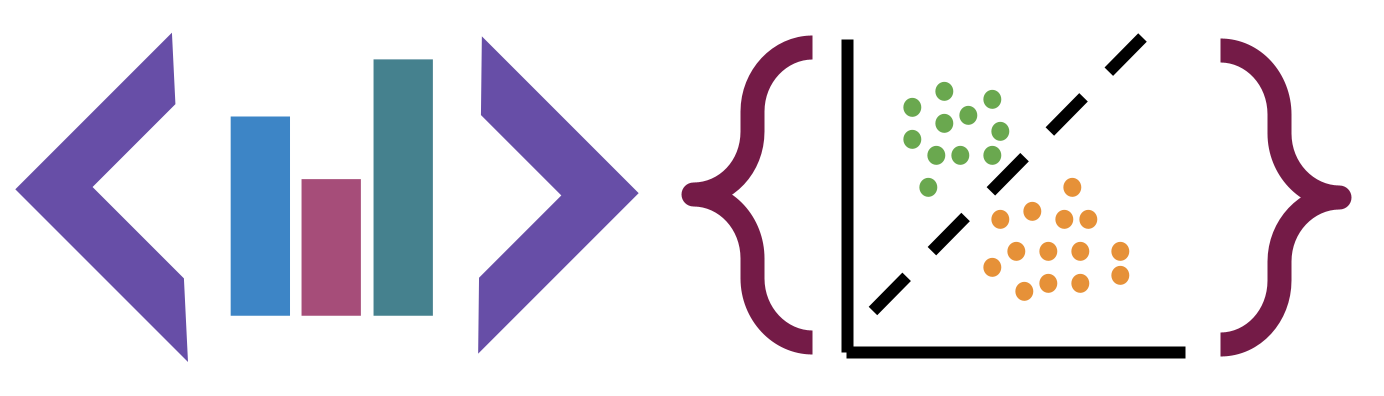Git and GitHub
Contents
Git and GitHub#
I can’t push to my repository, I get an error that updates were rejected#
! [rejected] main -> main (fetch first)
error: failed to push some refs to <repository name>
hint: Updates were rejected because the remote contains work that you do
hint: not have locally. This is usually caused by another repository pushing
hint: to the same ref. You may want to first integrate the remote changes
hint: (e.g., 'git pull ...') before pushing again.
hint: See the 'Note about fast-forwards' in 'git push --help' for details.
Your local version and github version are out of sync, you need to pull the changes from github to your local computer before you can push new changes there.
After you run
git pull
You’ll probably have to resolve a merge conflict
The content I added to my portfolio isn’t in the pdf#
There was an error in the original _toc.yml file, change yours to match the following:
format: jb-book
root: intro
parts:
- caption: About
chapters:
- file: about/index
- file: about/grading
# - caption: Check 1
# chapters:
# - file: submission_1_intro
uncomment the later lines and add any new files you add.
My command line says I cannot use a password#
GitHub has strong rules about authentication You need to use SSH with a public/private key; HTTPS with a Personal Access Token or use the GitHub CLI auth
My .ipynb file isn’t showing in the staging area or didn’t push#
.ipynb files are json that include all of the output, including tables as html and plots as svg, so, unlike plain code files, they don’t play well with version control.
Your portfolio has */*.ipynb in the .gitignore file, so that these files do
not end up in your repository. Instead, you’ll convert your notebooks to
Myst Markdown with
jupytext via a
precommit hook.
Your portfolio has the code to do this already, what you should do is make sure
that pre-commit is installed and then run pre-commit install
(see your portfolio’s README.md file for more detail)
If this doesn’t work, you can follow the alterntive in the porfolio readme.
If that doesn’t work, and you have time before the deadline, create an issue to get help.
As a last resort, use the jupyter interface to download (File > Download as > …)your notebook as .md
if avialable or .py if not and then move that file from your Downloads folder
to your repository. We’ll set up another workflow for future work
My portfolio won’t compile#
If there’s an error your notebook it can’t complete running. You can allow it to run if the error is on purpose by changing settings as mentioned on the formatting page.
Help! I accidentally merged the Feedback Pull Request before my assignment was graded#
That’s ok. You can fix it.
You’ll have to work offline and use GitHub in your browser together for this fix. The following instuctions will work in terminal on Mac or Linux or in GitBash for Windows. (see Programming Environment section on the tools page).
First get the url to clone your repository (unless you already have it cloned then skip ahead): on the main page for your repository, click the green “Code” button, then copy the url that’s show
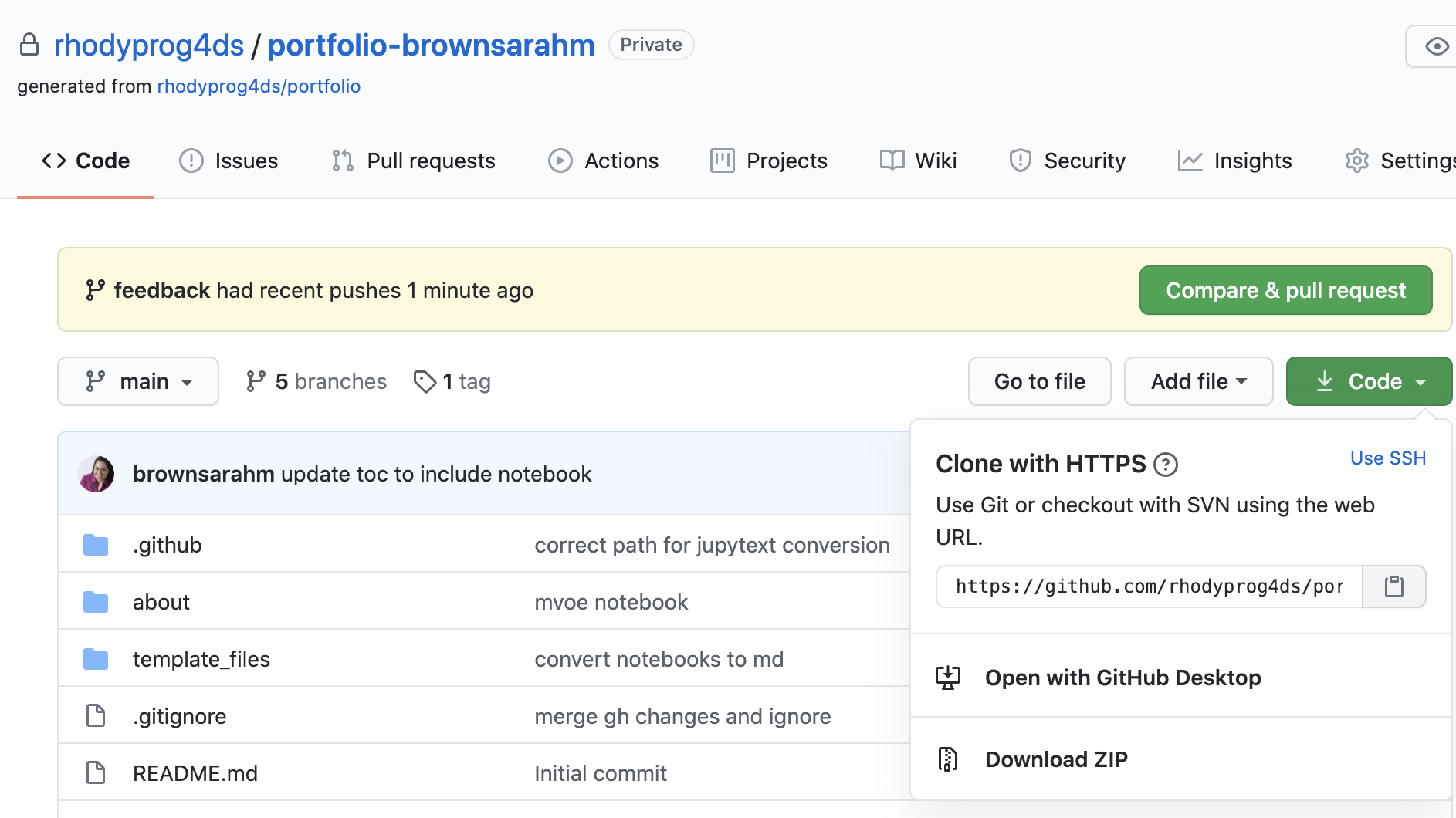
Next open a terminal or GitBash and type the following.
git clone
then past your url that you copied. It will look something like this, but the last part will be the current assignment repo and your username.
git clone https://github.com/rhodyprog4ds/portfolio-brownsarahm.git
When you merged the Feedback pull request you advanced the feedback branch, so we need to hard reset it back to before you did any work. To do this, first check it out, by navigating into the folder for your repository (created when you cloned above) and then checking it out, and making sure it’s up to date with the remote (the copy on GitHub)
cd portfolio-brownsarahm
git checkout feedback
git pull
Now, you have to figure out what commit to revert to, so go back to GitHub in your browser, and swithc to the feedback branch there. Click on where it says main on the top right next to the branch icon and choose feedback from the list.
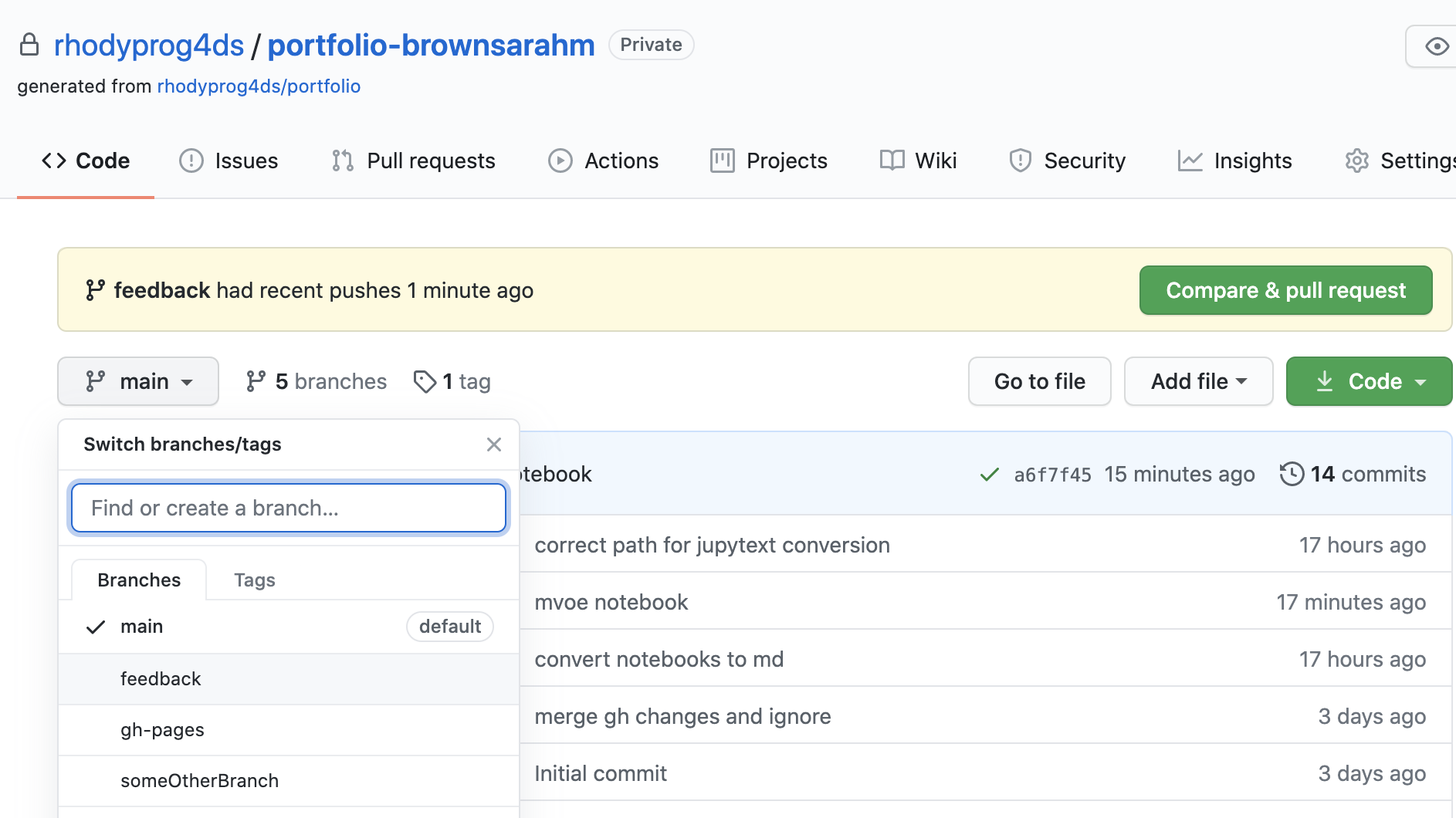
Now view the list of all of the commits to this branch, by clicking on the clock icon with a number of commits
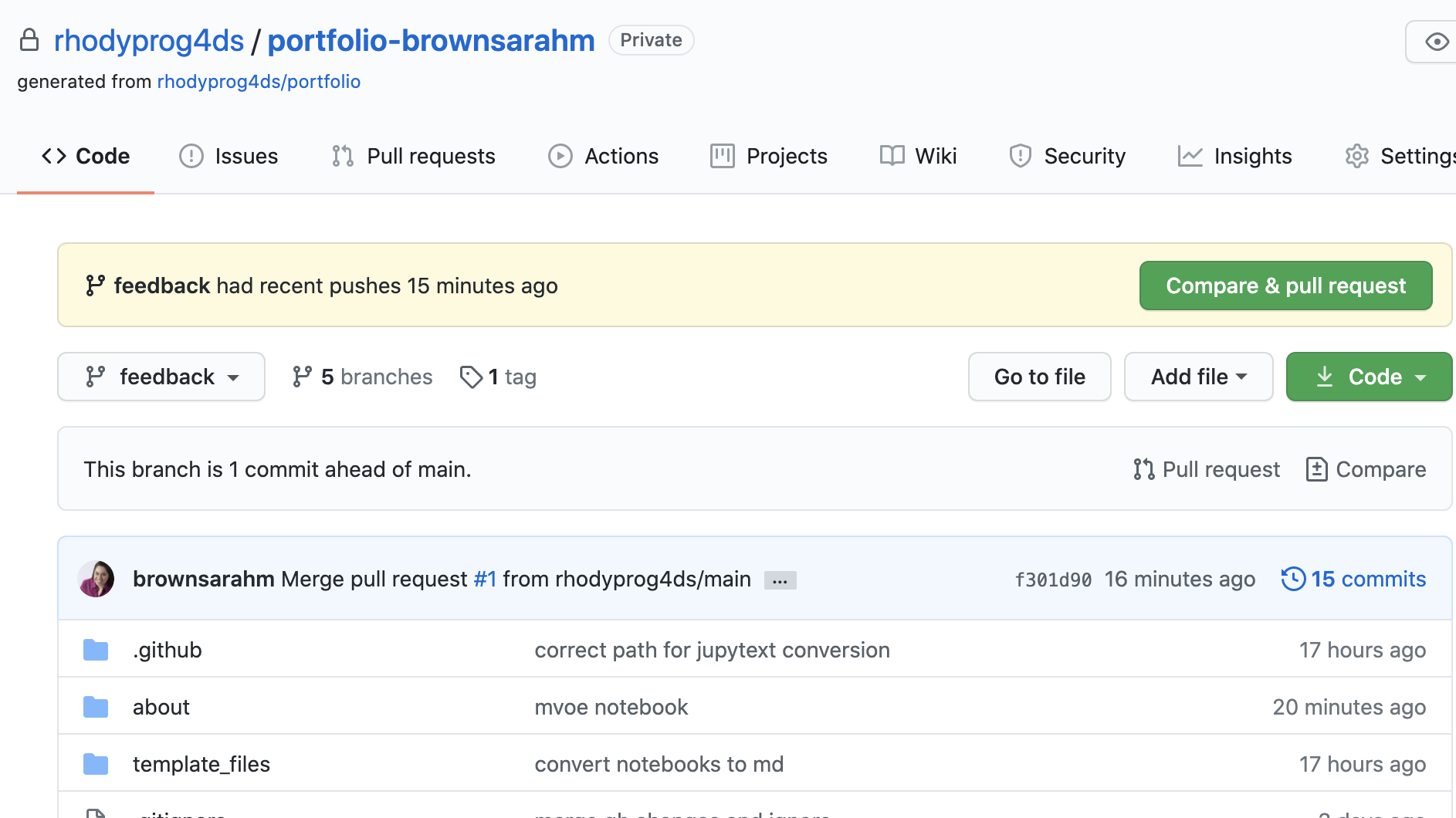
On the commits page scroll down and find the commit titled “Setting up GitHub Classroom Feedback” and copy its hash, by clicking on the clipboard icon next to the short version.
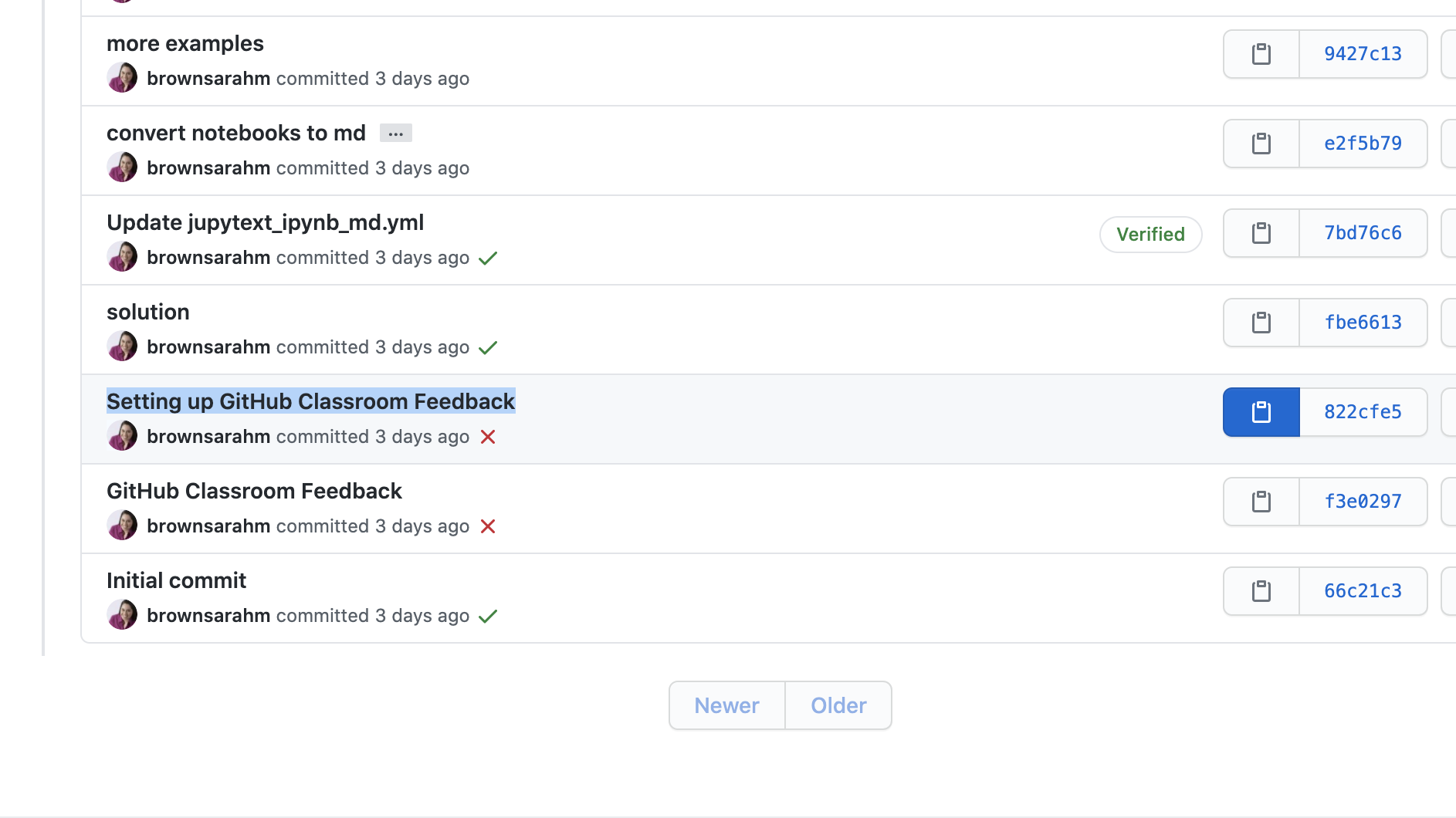
Now, back on your terminal, type the following
git reset --hard
then paste the commit hash you copied, it will look something like the following, but your hash will be different.
git reset --hard 822cfe51a70d356d448bcaede5b15282838a5028
If it works, your terminal will say something like
HEAD is now at 822cfe5 Setting up GitHub Classroom Feedback
but the number on yours will be different.
Now your local copy of the feedback branch is reverted back as if you had not merged the pull request and what’s left to do is to push those changes to GitHub. By default, GitHub won’t let you push changes unless you have all of the changes that have been made on their side, so we have to tell Git to force GitHub to do this.
Since we’re about to do something with forcing, we should first check that we’re doing the right thing.
git status
and it should show something like
On branch feedback
Your branch is behind 'origin/feedback' by 12 commits, and can be fast-forwarded.
(use "git pull" to update your local branch)
Your number of commits will probably be different but the important things to see here is that it says On branch feedback so that you know you’re not deleting the main copy of your work and Your branch is behind origin/feedback to know that reverting worked.
Now to make GitHub match your reverted local copy.
git push origin -f
and you’ll get something like this to know that it worked
Total 0 (delta 0), reused 0 (delta 0)
To https://github.com/rhodyprog4ds/portfolio-brownsarahm.git
+ f301d90...822cfe5 feedback -> feedback (forced update)
Again, the numbers will be different and it will be your url, not mine.
Now back on GitHub, in your browser, click on the code tab. It should look something like this now. Notice that it says, “This branch is 11 commits behind main” your number will be different but it should be 1 less than the number you had when you checked git status. This is because we reverted the changes you made to main (11 for me) and the 1 commit for merging main into feedback. Also the last commit (at the top, should say “Setting up GitHub Classroom Feedback”).
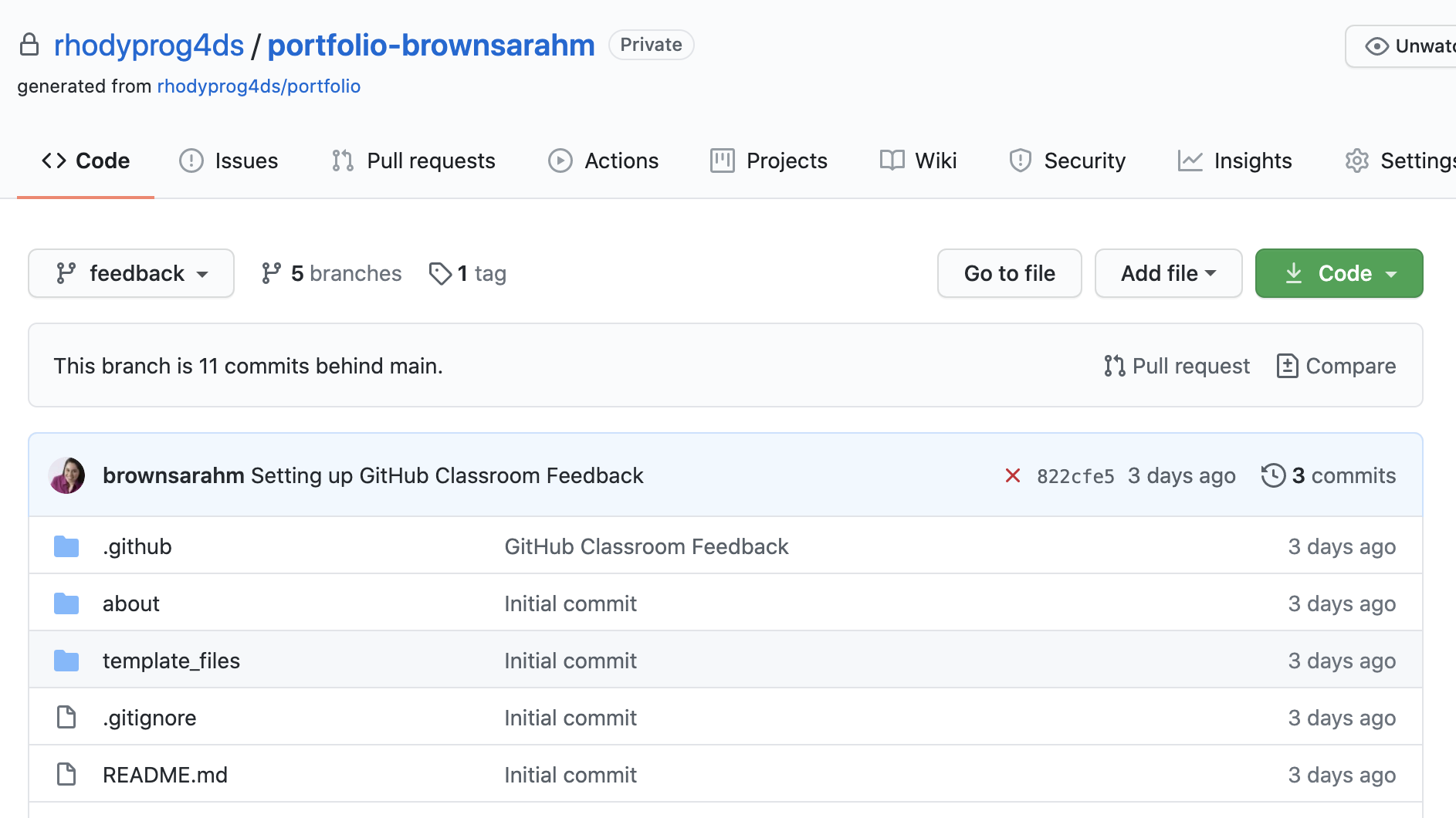
Now, you need to recreate your Pull Request, click where it says pull request.
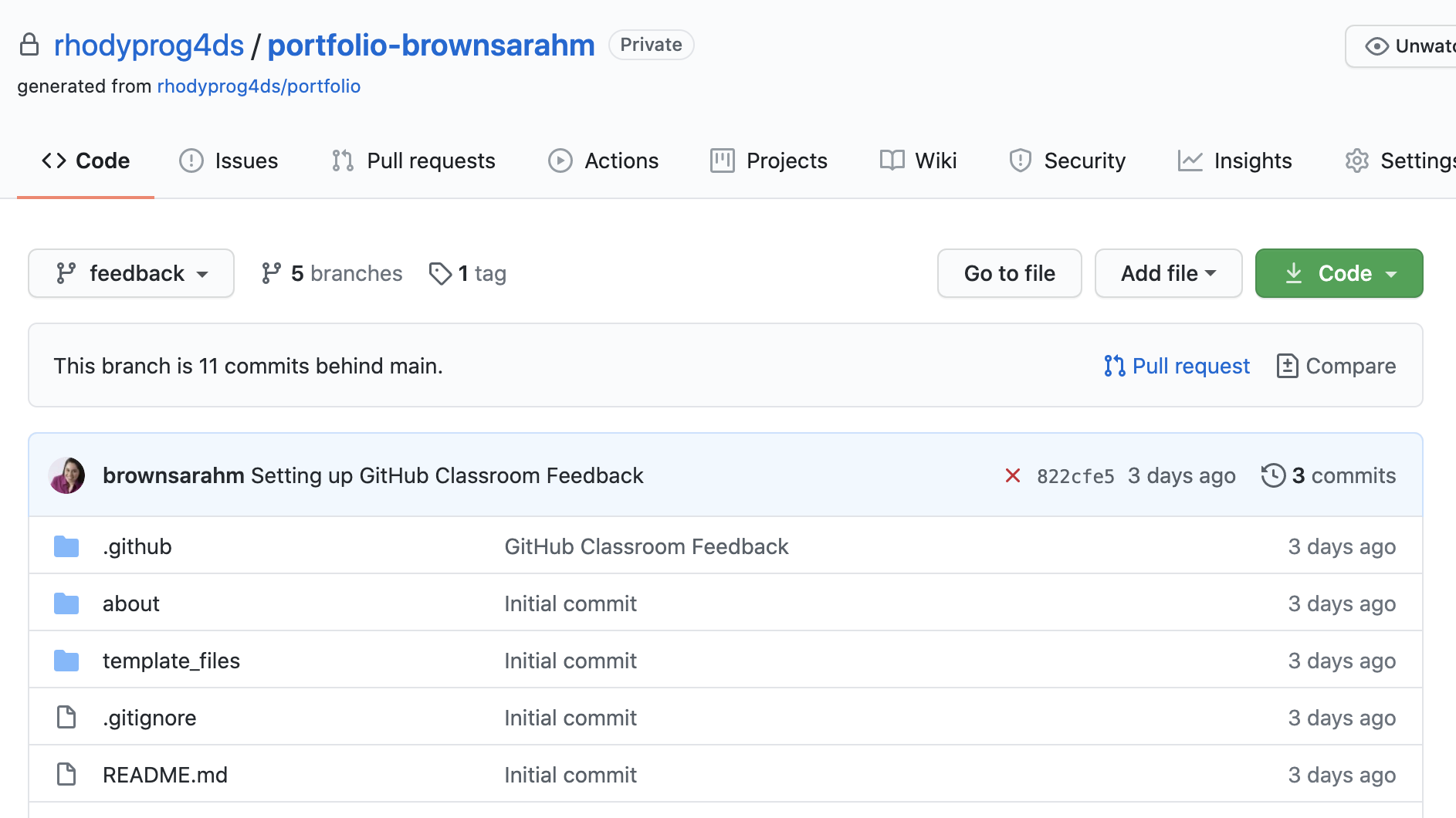
It will say there isn’t anything to compare, but this is because it’s trying to use feedback to update main. We want to use main to update feedback for this PR. So we have to swap them. Change base from main to feedback by clicking on it and choosing feedback from the list.
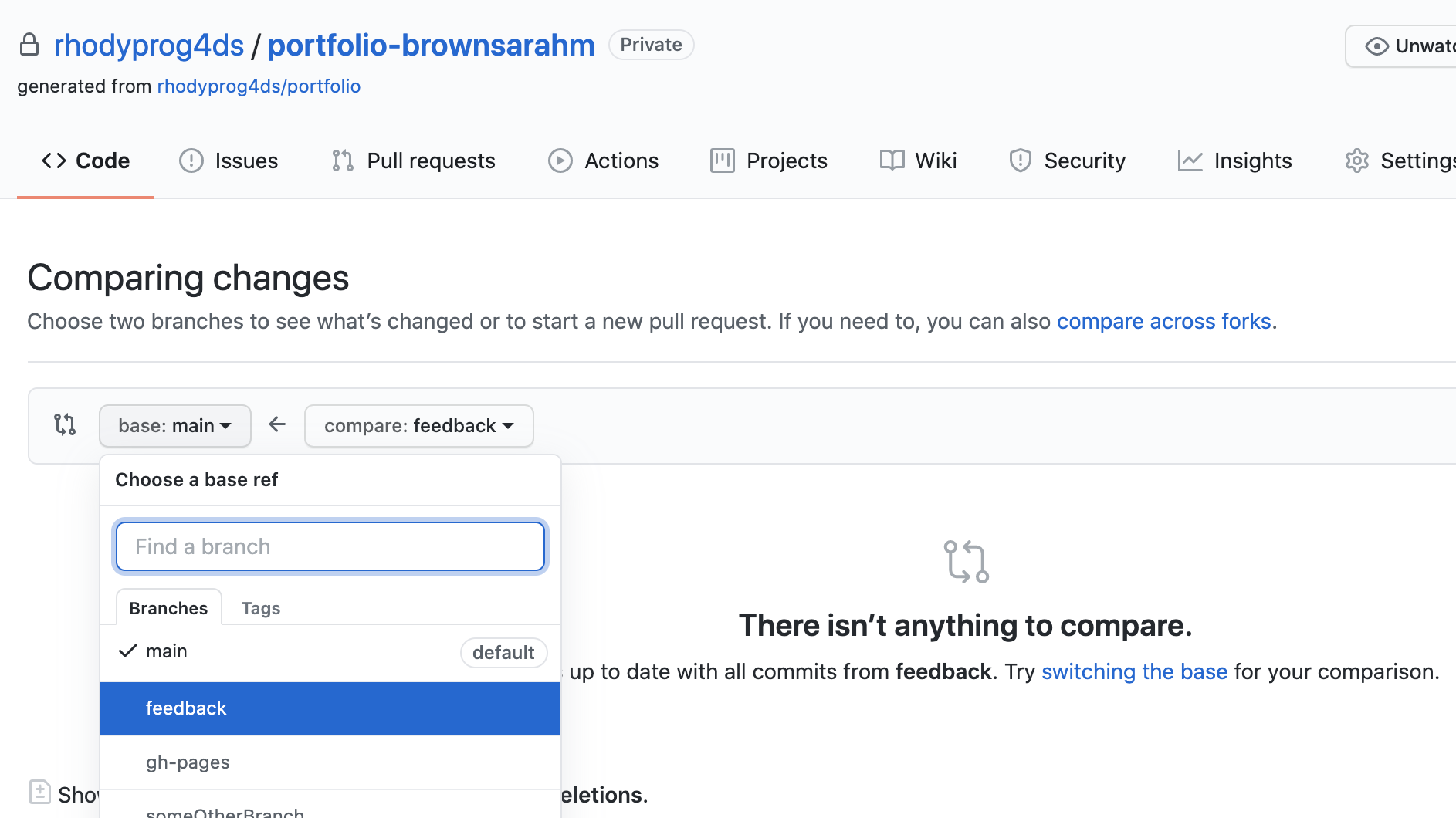
Then the change the compare feedback on the right to main. Once you do that the page will change to the “Open a Pull Request” interface.
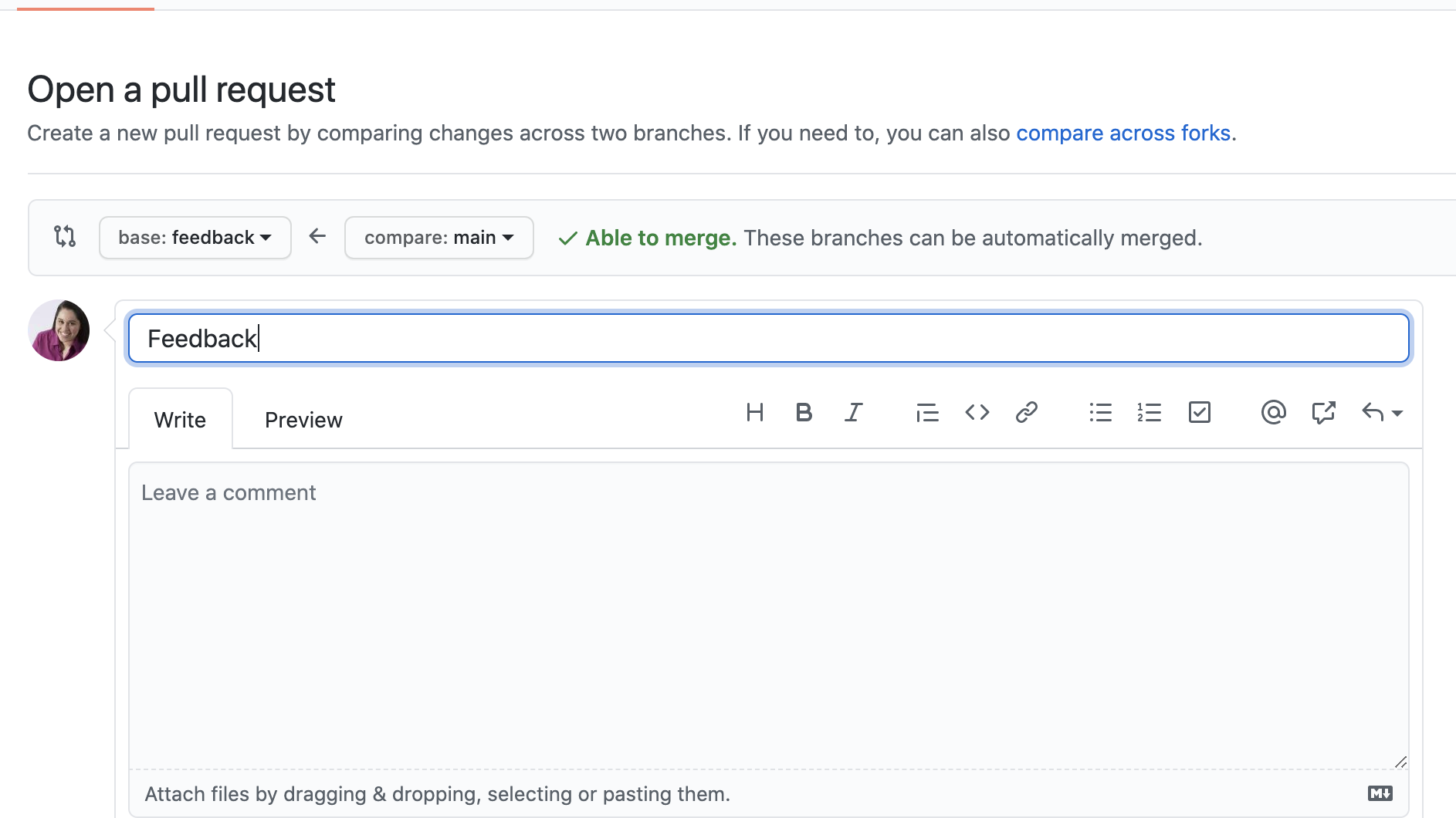
Make the title “Feedback” put a note in the body and then click the green “Create Pull Request” button.
Now you’re done!
If you have trouble, create an issue and tag @@rhodyprog4ds/fall22instructors for help.