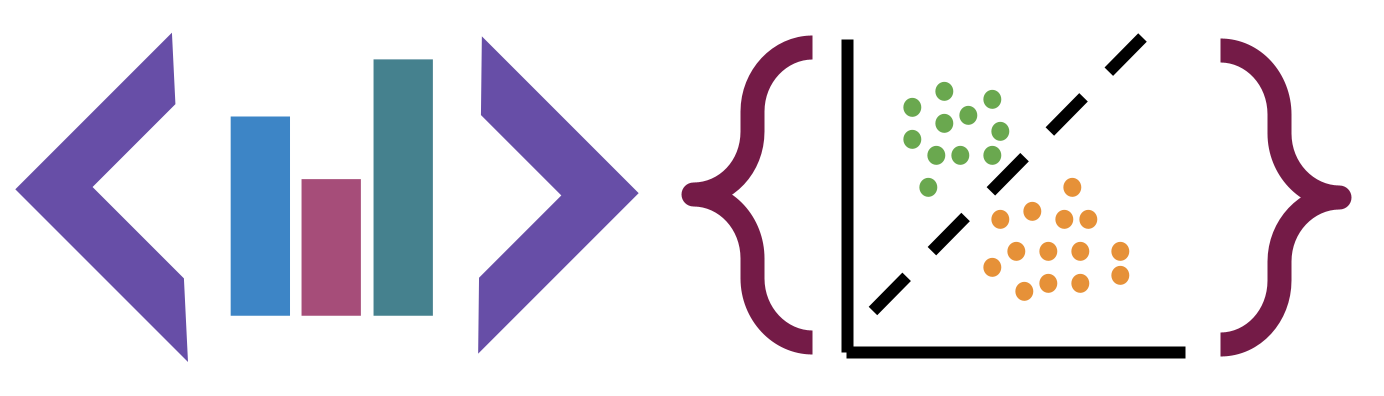Getting Started with Exploratory Data Analysis
Contents
5. Getting Started with Exploratory Data Analysis#
Now we get to start actual data science!
Our goal this week is to explore the actual data, the values, in a dataset to get a basic idea of what is in the data.
Summarizing and Visualizing Data are very important
People cannot interpret high dimensional or large samples quickly
Important in EDA to help you make decisions about the rest of your analysis
Important in how you report your results
Summaries are similar calculations to performance metrics we will see later
visualizations are often essential in debugging models
THEREFORE
You have a lot of chances to earn summarize and visualize
we will be picky when we assess if you earned them or not
import pandas as pd
5.1. Staying Organized#
See the new File structure section.
Be sure to accept assignments and close the feedback PR if you will not work on them
5.2. Loading Data and Examining Structure#
coffee_data_url = 'https://raw.githubusercontent.com/jldbc/coffee-quality-database/master/data/robusta_data_cleaned.csv'
coffee_df = pd.read_csv(coffee_data_url,index_col=0)
So far, we’ve loaded data in a few different ways and then we’ve examined DataFrames as a data structure, looking at what different attributes they have and what some of the methods are, and how to get data into them.
coffee_df.head(2)
| Species | Owner | Country.of.Origin | Farm.Name | Lot.Number | Mill | ICO.Number | Company | Altitude | Region | ... | Color | Category.Two.Defects | Expiration | Certification.Body | Certification.Address | Certification.Contact | unit_of_measurement | altitude_low_meters | altitude_high_meters | altitude_mean_meters | |
|---|---|---|---|---|---|---|---|---|---|---|---|---|---|---|---|---|---|---|---|---|---|
| 1 | Robusta | ankole coffee producers coop | Uganda | kyangundu cooperative society | NaN | ankole coffee producers | 0 | ankole coffee producers coop | 1488 | sheema south western | ... | Green | 2 | June 26th, 2015 | Uganda Coffee Development Authority | e36d0270932c3b657e96b7b0278dfd85dc0fe743 | 03077a1c6bac60e6f514691634a7f6eb5c85aae8 | m | 1488.0 | 1488.0 | 1488.0 |
| 2 | Robusta | nishant gurjer | India | sethuraman estate kaapi royale | 25 | sethuraman estate | 14/1148/2017/21 | kaapi royale | 3170 | chikmagalur karnataka indua | ... | NaN | 2 | October 31st, 2018 | Specialty Coffee Association | ff7c18ad303d4b603ac3f8cff7e611ffc735e720 | 352d0cf7f3e9be14dad7df644ad65efc27605ae2 | m | 3170.0 | 3170.0 | 3170.0 |
2 rows × 43 columns
From here we can see a few sample values of most of the column and we can be sure that the data loaded correctly.
Try it Yourself
What other tools have we learned to examine a DataFrame and when might you use them?
We can also get more structural information with the info method.
More information on this can also be found in the dtypes attribute. Including that the type is the most general if there are multiple types in the column.
coffee_df.info()
<class 'pandas.core.frame.DataFrame'>
Int64Index: 28 entries, 1 to 28
Data columns (total 43 columns):
# Column Non-Null Count Dtype
--- ------ -------------- -----
0 Species 28 non-null object
1 Owner 28 non-null object
2 Country.of.Origin 28 non-null object
3 Farm.Name 25 non-null object
4 Lot.Number 6 non-null object
5 Mill 20 non-null object
6 ICO.Number 17 non-null object
7 Company 28 non-null object
8 Altitude 25 non-null object
9 Region 26 non-null object
10 Producer 26 non-null object
11 Number.of.Bags 28 non-null int64
12 Bag.Weight 28 non-null object
13 In.Country.Partner 28 non-null object
14 Harvest.Year 28 non-null int64
15 Grading.Date 28 non-null object
16 Owner.1 28 non-null object
17 Variety 3 non-null object
18 Processing.Method 10 non-null object
19 Fragrance...Aroma 28 non-null float64
20 Flavor 28 non-null float64
21 Aftertaste 28 non-null float64
22 Salt...Acid 28 non-null float64
23 Bitter...Sweet 28 non-null float64
24 Mouthfeel 28 non-null float64
25 Uniform.Cup 28 non-null float64
26 Clean.Cup 28 non-null float64
27 Balance 28 non-null float64
28 Cupper.Points 28 non-null float64
29 Total.Cup.Points 28 non-null float64
30 Moisture 28 non-null float64
31 Category.One.Defects 28 non-null int64
32 Quakers 28 non-null int64
33 Color 26 non-null object
34 Category.Two.Defects 28 non-null int64
35 Expiration 28 non-null object
36 Certification.Body 28 non-null object
37 Certification.Address 28 non-null object
38 Certification.Contact 28 non-null object
39 unit_of_measurement 28 non-null object
40 altitude_low_meters 25 non-null float64
41 altitude_high_meters 25 non-null float64
42 altitude_mean_meters 25 non-null float64
dtypes: float64(15), int64(5), object(23)
memory usage: 9.6+ KB
5.3. Summary Statistics#
Now, we can actually start to analyze the data itself.
The describe method provides us with a set of summary statistics that broadly
describe the data overall.
coffee_df.describe()
| Number.of.Bags | Harvest.Year | Fragrance...Aroma | Flavor | Aftertaste | Salt...Acid | Bitter...Sweet | Mouthfeel | Uniform.Cup | Clean.Cup | Balance | Cupper.Points | Total.Cup.Points | Moisture | Category.One.Defects | Quakers | Category.Two.Defects | altitude_low_meters | altitude_high_meters | altitude_mean_meters | |
|---|---|---|---|---|---|---|---|---|---|---|---|---|---|---|---|---|---|---|---|---|
| count | 28.000000 | 28.000000 | 28.000000 | 28.000000 | 28.000000 | 28.000000 | 28.000000 | 28.000000 | 28.000000 | 28.000000 | 28.000000 | 28.000000 | 28.000000 | 28.000000 | 28.000000 | 28.0 | 28.000000 | 25.00000 | 25.000000 | 25.000000 |
| mean | 168.000000 | 2013.964286 | 7.702500 | 7.630714 | 7.559643 | 7.657143 | 7.675714 | 7.506786 | 9.904286 | 9.928214 | 7.541786 | 7.761429 | 80.868929 | 0.065714 | 2.964286 | 0.0 | 1.892857 | 1367.60000 | 1387.600000 | 1377.600000 |
| std | 143.226317 | 1.346660 | 0.296156 | 0.303656 | 0.342469 | 0.261773 | 0.317063 | 0.725152 | 0.238753 | 0.211030 | 0.526076 | 0.330507 | 2.441233 | 0.058464 | 12.357280 | 0.0 | 2.601129 | 838.06205 | 831.884207 | 833.980216 |
| min | 1.000000 | 2012.000000 | 6.750000 | 6.670000 | 6.500000 | 6.830000 | 6.670000 | 5.080000 | 9.330000 | 9.330000 | 5.250000 | 6.920000 | 73.750000 | 0.000000 | 0.000000 | 0.0 | 0.000000 | 40.00000 | 40.000000 | 40.000000 |
| 25% | 1.000000 | 2013.000000 | 7.580000 | 7.560000 | 7.397500 | 7.560000 | 7.580000 | 7.500000 | 10.000000 | 10.000000 | 7.500000 | 7.580000 | 80.170000 | 0.000000 | 0.000000 | 0.0 | 0.000000 | 795.00000 | 795.000000 | 795.000000 |
| 50% | 170.000000 | 2014.000000 | 7.670000 | 7.710000 | 7.670000 | 7.710000 | 7.750000 | 7.670000 | 10.000000 | 10.000000 | 7.670000 | 7.830000 | 81.500000 | 0.100000 | 0.000000 | 0.0 | 1.000000 | 1095.00000 | 1200.000000 | 1100.000000 |
| 75% | 320.000000 | 2015.000000 | 7.920000 | 7.830000 | 7.770000 | 7.830000 | 7.830000 | 7.830000 | 10.000000 | 10.000000 | 7.830000 | 7.920000 | 82.520000 | 0.120000 | 0.000000 | 0.0 | 2.000000 | 1488.00000 | 1488.000000 | 1488.000000 |
| max | 320.000000 | 2017.000000 | 8.330000 | 8.080000 | 7.920000 | 8.000000 | 8.420000 | 8.250000 | 10.000000 | 10.000000 | 8.000000 | 8.580000 | 83.750000 | 0.130000 | 63.000000 | 0.0 | 9.000000 | 3170.00000 | 3170.000000 | 3170.000000 |
From this, we can draw several conclusions. FOr example straightforward ones like:
the smallest number of bags rated is 1 and at least 25% of the coffees rates only had 1 bag
the first ratings included were 2012 and last in 2017 (min & max)
the mean Mouthfeel was 7.5
Category One defects are not very common ( the 75th% is 0)
Or more nuanced ones that compare across variables like
the raters scored coffee higher on Uniformity.Cup and Clean.Cup than other scores (mean score; only on the ones that seem to have a scale of up to 8/10)
the coffee varied more in Mouthfeel and Balance that most other scores (the std; only on the ones that seem to have a scale of of up to 8/10)
there are 3 ratings with no altitude (count of other variables is 28; alt is 25
And these all give us a sense of the values and the distribution or spread fo the data in each column.
We can use the descriptive statistics on individual columns as well.
coffee_df['Balance'].describe()
count 28.000000
mean 7.541786
std 0.526076
min 5.250000
25% 7.500000
50% 7.670000
75% 7.830000
max 8.000000
Name: Balance, dtype: float64
To dig in on what the quantiles really mean, we can compute one manually.
First, we sort the data, then for the 25%, we select the point in index 6 because becaues there are 28 values.
balance_sorted = coffee_df['Balance'].sort_values().values
What value of x to pick out 25%
x = 6
balance_sorted[x]
7.5
We can also extract each of the statistics that the describe method calculates individually, by name. The quantiles
are tricky, we cannot just .25%() to get the 25% percentile, we have to use the
quantile method and pass it a value between 0 and 1.
coffee_df['Flavor'].quantile(.8)
7.83
Calculate the mean of Aftertaste
coffee_df['Aftertaste'].mean()
7.559642857142856
5.4. Describing Nonnumerical Variables#
There are different columns in the describe than the the whole dataset:
coffee_df.columns
Index(['Species', 'Owner', 'Country.of.Origin', 'Farm.Name', 'Lot.Number',
'Mill', 'ICO.Number', 'Company', 'Altitude', 'Region', 'Producer',
'Number.of.Bags', 'Bag.Weight', 'In.Country.Partner', 'Harvest.Year',
'Grading.Date', 'Owner.1', 'Variety', 'Processing.Method',
'Fragrance...Aroma', 'Flavor', 'Aftertaste', 'Salt...Acid',
'Bitter...Sweet', 'Mouthfeel', 'Uniform.Cup', 'Clean.Cup', 'Balance',
'Cupper.Points', 'Total.Cup.Points', 'Moisture', 'Category.One.Defects',
'Quakers', 'Color', 'Category.Two.Defects', 'Expiration',
'Certification.Body', 'Certification.Address', 'Certification.Contact',
'unit_of_measurement', 'altitude_low_meters', 'altitude_high_meters',
'altitude_mean_meters'],
dtype='object')
coffee_df.describe().columns
Index(['Number.of.Bags', 'Harvest.Year', 'Fragrance...Aroma', 'Flavor',
'Aftertaste', 'Salt...Acid', 'Bitter...Sweet', 'Mouthfeel',
'Uniform.Cup', 'Clean.Cup', 'Balance', 'Cupper.Points',
'Total.Cup.Points', 'Moisture', 'Category.One.Defects', 'Quakers',
'Category.Two.Defects', 'altitude_low_meters', 'altitude_high_meters',
'altitude_mean_meters'],
dtype='object')
We can get the prevalence of each one with value_counts
coffee_df['Color'].value_counts()
Green 20
Blue-Green 3
Bluish-Green 2
None 1
Name: Color, dtype: int64
Try it Yourself
Note value_counts does not count the NaN values, but count counts all of the
not missing values and the shape of the DataFrame is the total number of rows.
How can you get the number of missing Colors?
Describe only operates on the numerical columns, but we might want to know about the others. We can get the number of each value with value_counts
coffee_df['Country.of.Origin'].value_counts()
India 13
Uganda 10
United States 2
Ecuador 2
Vietnam 1
Name: Country.of.Origin, dtype: int64
We can get the name of the most common country out of this Series using idmax
coffee_df['Country.of.Origin'].value_counts().idxmax()
'India'
Or see only how many different values with the related:
coffee_df['Country.of.Origin'].nunique()
5
We can also use the mode function, which works on both numerical or nonnumerical
coffee_df['Country.of.Origin'].mode()
0 India
Name: Country.of.Origin, dtype: object
5.5. Basic Plotting#
Pandas give us basic plotting capability built right into DataFrames.
coffee_df['Country.of.Origin'].value_counts().plot()
<AxesSubplot: >
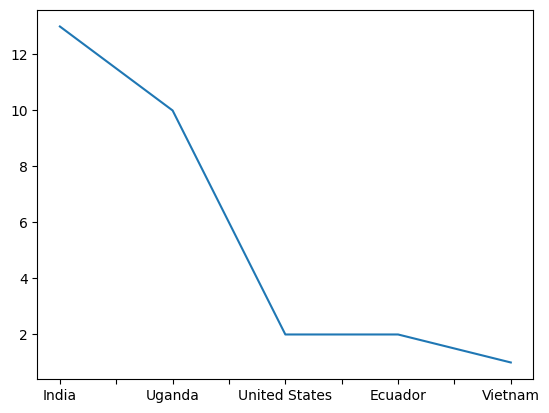
It defaults to a line graph, which is not very informative in this case, so we can use the kind parameter to change it to a bar graph.
coffee_df['Country.of.Origin'].value_counts().plot(kind='bar')
<AxesSubplot: >
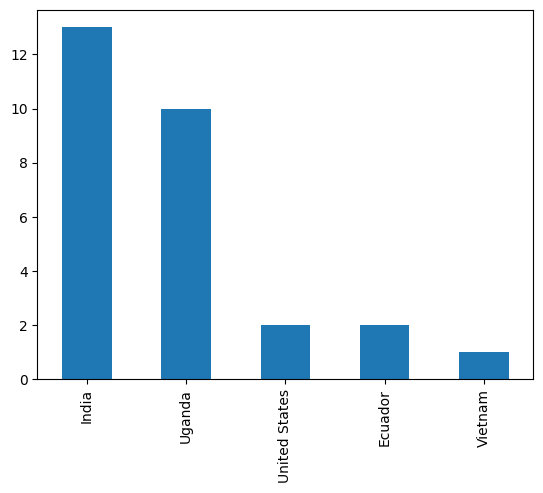
5.6. Matching Questions to Summary Statistics#
When we brainstorm more questions that we can answer with summary statistics or that we might want to ask of this data, the ones that come to mind are often actually dependent on two variables. For example are two scores correlated? or what country has the highest rated coffe on Flavor?
We’ll come back to more detailed questions like this on Friday, but to start we can look at how numerical variables vary by categorical (nonnumerical) variables by grouping the data.
Above we saw which country had the most ratings (remember one row is one rating), but what if we wanted to see the mean number of bags per country?
coffee_df.groupby('Country.of.Origin')['Number.of.Bags'].mean()
Country.of.Origin
Ecuador 1.000000
India 230.076923
Uganda 160.900000
United States 50.500000
Vietnam 1.000000
Name: Number.of.Bags, dtype: float64
Important
This data is only about coffee that was rated by a particular agency it is not economic data, so we cannot, for example conclude which country produces the amount of data. If we had economic dataset, a Number.of.Bags columns’s mean would tell us exactly that, but the context of the dataset defines what a row means and therefore how we can interpret the every single statistic we calculate.
5.7. Questions after class#
5.7.1. Can arrays be used in Jupyter Notebook?#
Jupyter runs a fully powered python interpreter, so all python can work inside it.
5.7.1.1. why did coffee_df[‘Country.of.Origin’].max() say vietnam?#
That applies a the max function to the 'Country.of.Origin' column, without counting how many times the values occur.
5.7.1.2. Why, in the groupby function the first column is in between parenthesis nd the second one between brackets?#
The inside parenthesis is the parameter of the groupby function, we could instead do it this way:
coffee_grouped = coffee_df.groupby('Country.of.Origin')
Then we can use coffee_grouped for different things
coffee_grouped.describe()
| Number.of.Bags | Harvest.Year | ... | altitude_high_meters | altitude_mean_meters | |||||||||||||||||
|---|---|---|---|---|---|---|---|---|---|---|---|---|---|---|---|---|---|---|---|---|---|
| count | mean | std | min | 25% | 50% | 75% | max | count | mean | ... | 75% | max | count | mean | std | min | 25% | 50% | 75% | max | |
| Country.of.Origin | |||||||||||||||||||||
| Ecuador | 2.0 | 1.000000 | 0.000000 | 1.0 | 1.00 | 1.0 | 1.00 | 1.0 | 2.0 | 2016.000000 | ... | 40.00 | 40.0 | 1.0 | 40.000000 | NaN | 40.0 | 40.00 | 40.0 | 40.00 | 40.0 |
| India | 13.0 | 230.076923 | 110.280296 | 1.0 | 140.00 | 300.0 | 320.00 | 320.0 | 13.0 | 2014.384615 | ... | 1500.00 | 3170.0 | 12.0 | 1421.666667 | 1021.022957 | 750.0 | 750.00 | 1000.0 | 1500.00 | 3170.0 |
| Uganda | 10.0 | 160.900000 | 163.690392 | 1.0 | 2.25 | 160.0 | 320.00 | 320.0 | 10.0 | 2013.300000 | ... | 1488.00 | 1745.0 | 10.0 | 1354.500000 | 220.042546 | 1095.0 | 1203.00 | 1308.5 | 1488.00 | 1745.0 |
| United States | 2.0 | 50.500000 | 70.003571 | 1.0 | 25.75 | 50.5 | 75.25 | 100.0 | 2.0 | 2013.000000 | ... | 2448.75 | 3000.0 | 2.0 | 1897.500000 | 1559.170453 | 795.0 | 1346.25 | 1897.5 | 2448.75 | 3000.0 |
| Vietnam | 1.0 | 1.000000 | NaN | 1.0 | 1.00 | 1.0 | 1.00 | 1.0 | 1.0 | 2013.000000 | ... | NaN | NaN | 0.0 | NaN | NaN | NaN | NaN | NaN | NaN | NaN |
5 rows × 160 columns
or as we did before
coffee_grouped['Number.of.Bags'].mean()
Country.of.Origin
Ecuador 1.000000
India 230.076923
Uganda 160.900000
United States 50.500000
Vietnam 1.000000
Name: Number.of.Bags, dtype: float64
The second one is to index (see last week’s notes for more on indexing) the DataFrame and pick out one column. It makes the DataFrame have fewer columns before applying mean to the whole object.
We could make a smaller DataFrame first, then group, then mean
coffee_country_bags_df= coffee_df[['Number.of.Bags','Country.of.Origin']]
coffee_country_bags_df.head()
| Number.of.Bags | Country.of.Origin | |
|---|---|---|
| 1 | 300 | Uganda |
| 2 | 320 | India |
| 3 | 300 | India |
| 4 | 320 | Uganda |
| 5 | 1 | Uganda |
There are two sets of square brackets because putting a comma it would try to index along rows with one and columns with the other, to select multiple in one dimension you need to pass a list.
type(['Number.of.Bags','Country.of.Origin'])
list
If you do not put square [] or curly {} brackets around items, Python implicitly treats them as if there are parenthesis()
type(('Number.of.Bags','Country.of.Origin'))
tuple
and tuples are treated separately .
coffee_country_bags_df.groupby('Country.of.Origin').mean()
| Number.of.Bags | |
|---|---|
| Country.of.Origin | |
| Ecuador | 1.000000 |
| India | 230.076923 |
| Uganda | 160.900000 |
| United States | 50.500000 |
| Vietnam | 1.000000 |
5.7.1.3. A quick recap of how .info() counts non-null and dtype for each column would be great. Thanks!#
above
5.7.1.4. Can you plot a graph that uses two columns in a dataset?#
Yes, we will see that on Wednesday.
5.7.1.5. Are there any other data types as important as dataframes in pandas?#
DataFrames are the main type provided by pandas, there are also Series which is conceptually a single column, groupby objects which is basically a list of (DataFrame,label) tuples, and some indexing, but all of these exist to support creating and operating on DataFrames.
5.7.1.6. Will we be utilizing any other packages /libraries mentioned than the ones for visualizing data that we talked about today?#
We will use pandas for basic plots and seaborn for more advanced plots. There are other libraries for visualization like plotly for interactive plots, but those are more advanced than we need or for specialized use cases. However, the way these type of libraries are designed, is that the special use case ones are for when the basic ones do not do what you need and they often have common patterns.
5.7.1.7. When displaying two categories like we did at the end could you measure a different thing for each category? Like count for one and mean for the other?#
Yes! We will likely not do this in class, but it is a small extension from what we have covered and uses the pandas aggregrate method.
Hint
This is expected for visualize level 3
5.7.1.8. How in depth will we go with graphing data and looking at it systemically to find patterns?#
At some level, that is what we sill do for the rest of the semester. We will not cover everything there is to know about graphing, there are whole courses on data visualization. Most of the pattern-finding we will do is machine learning.
5.7.2. Assignment#
5.7.2.1. For assignment 2, how do I find appropriate datasets online?#
I collated the ones that I recommend on the datasets page. Then find something that is of interest to you.
5.7.2.2. How do you import a .py file from GitHub? Is there a way to do that without downloading it locally?#
It does need to be local in order to import it as a module.
Ideally, you will work with all of your assignment repos locally either following the instructions in the notes from last class